
WhatsApp is a popular free social networking mobile app that allows users to create an account, send messages, photos and video, and keep in touch with friends, family and colleagues.
1) How to configure privacy settings on WhatsApp?
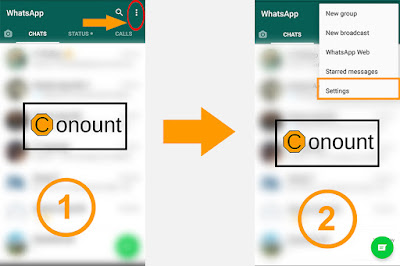
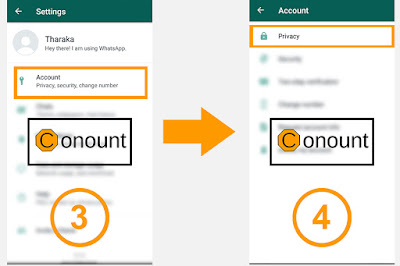
Once you go to WhatsApp, tap on the Menu button displayed at the top right corner and then select icon just after the search bar.
Go to Settings → Account→ Privacy
Then you can set the following options separately for last seen, profile photo about (personal information) and status
Everyone
Your last seen profile photo and/or status will be available to all WhatsApp users.
My Contacts
Your last seen profile photo and/or status will be available only to your contacts from your address book.
Nobody
Your last seen profile photo and/or status will not be available to anyone.
2) How to configure security settings on WhatsApp?
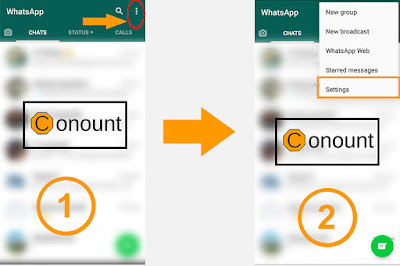
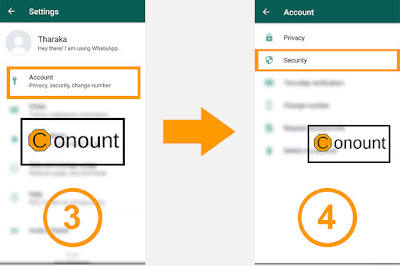
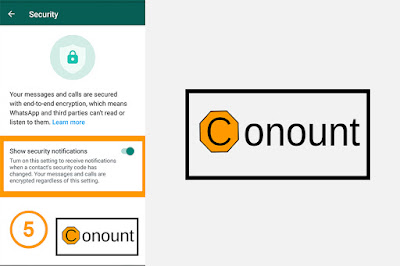
- WhatsApp has performed a magnificent feat in bringing end-to-end encryption for all communications
- Make sure that WhatsApp has access to your camera. You may have already allowed this when you install WhatsApp.
- Open a conversation with your friend in WhatsApp and then select the person’s name at the top of the conversation.
- This will open the contact window for that person. Near the bottom of that screen, you will see a setting for Encryption.
- Tap on the encryption field, and you will view a screen that displays a QR code as well as a 60-digit decimal code that represents the contents of that QR code.
- At the bottom of the QR code screen, there is a link that will enable you to scan your friend’s code, and they can do the same for your code.
3) How to configure two-step verification settings on WhatsApp?
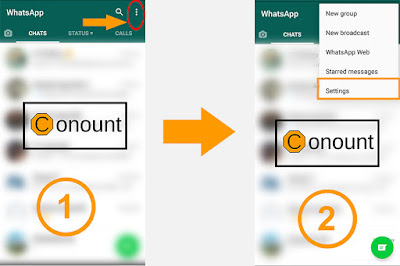
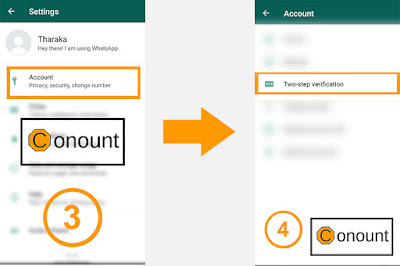
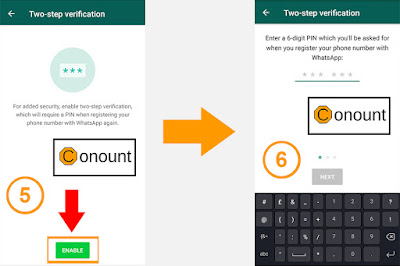
1. Once you go to WhatsApp, tap on the Menu
button displayed at the top right corner and then select the drop down icon just
after the search bar.
2. Then select, Settings Account
→ Two-step verification → Enable
3. Once you do that, the app will ask you to
provide an email and set a six-digit passcode.
4. On next screen, enter your email ID
(optional) to enable pass code recovery via email. (It's recommended to use
email as a backup so that you're not locked out of your account if you forget
your passcode.) Then tap “Done”.
5. Next time when you reconfigure your
WhatsApp account on your new phone or want to add a new phone number to your
account, the messaging app will require you to enter and confirm this six-digit
secret code.
6. Importantly, two-step verification can be
disabled within the app without a passcode so your account could still be
compromised if your phone falls into the wrong hands. But the update should
help lock things down in case someone tries to hijack it from afar.
4) How to change the number on the WhatsApp account?
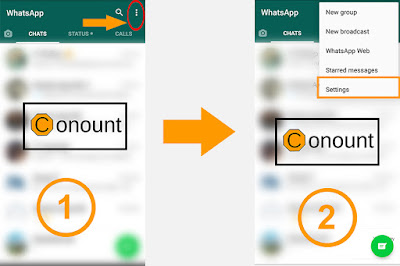
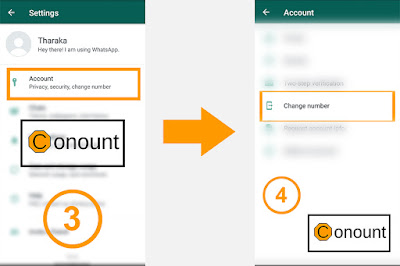
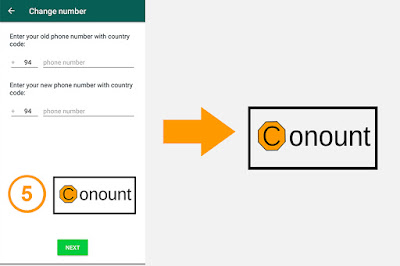
1. Make sure your
new “phone number “can receive SMS and/or calls and has an active data
connection before changing the number.
2. Make sure your
“old phone number “is currently verified in WhatsApp on your phone. You can see
what number is verified in WhatsApp by navigating to WhatsApp → Settings and
tapping on your profile photo before changing the number.
3. Once you go to
WhatsApp, tap on the Menu button displayed at the top right corner and then
select dropdown icon just after the search bar.
4. Then select, Settings
→ Account → Change
Number.
5. Enter your
current WhatsApp phone number in the first text box. Enter your new phone
number in the second text box. Then tap “Done” to continue
6. If you Change
Number, as long as you continue using the same phone your chat history will be
available on your phone with the new phone number.
How to delete the WhatsApp account?
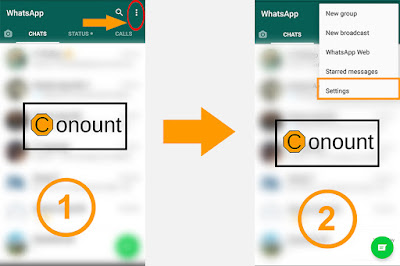
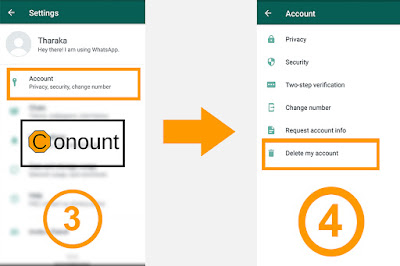
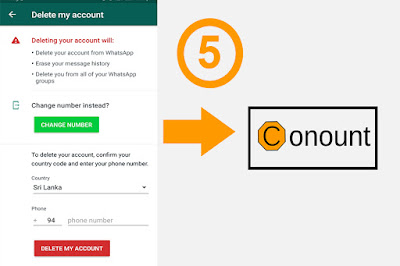
1. Removal of all
the information in your chats and media files in WhatsApp is however not a
permanent process. It does not guarantee permanent deletion of all data in such
a way that they are unrecoverable.
2. Check all the
information in the ‘WhatsApp' and ‘WhatsApp Attachment' before you start
deleting your account. This will help in permanently erasing all the data, and.
This will ensure that no privacy leak happens when you delete the account.
3. Once you go to
WhatsApp, tap on the Menu button displayed at the top right corner and then
select dropdown icon just after the search bar.
4. Then select, Settings
→ Account → Delete
my account.
5. A text box will
appear on the screen, enter the complete phone number of your device including
the international code.
6. Now tap on, “Delete
my Account”.
Things you should know when
deleting the WhatsApp account !
· When you have
completed the WhatsApp account deletion, contacting you via your WhatsApp
account will not be possible. If you were part of your friends' list of
favourite persons to contact, your detail and name would not appear any more.
· All the
conversation, messages and chats will be erased from your device and you will
be unable to access such information. If WhatsApp is synchronized the data can
be recovered.
· You name as well
as the number will not be part of the WhatsApp groups you belonged to earlier.







