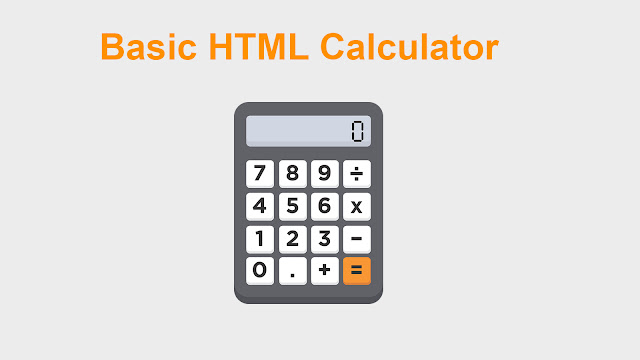
Html is a web design language. Today I'm going to Teach you How to create a Simple Calculator Using Html Language.
How to do it?
1) Open a text editing program on your computer
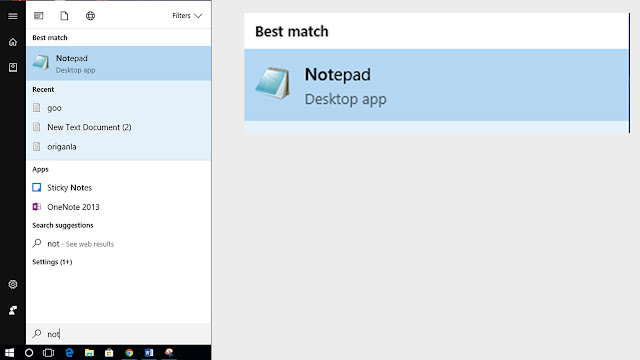
2) Paste the HTML code into the document
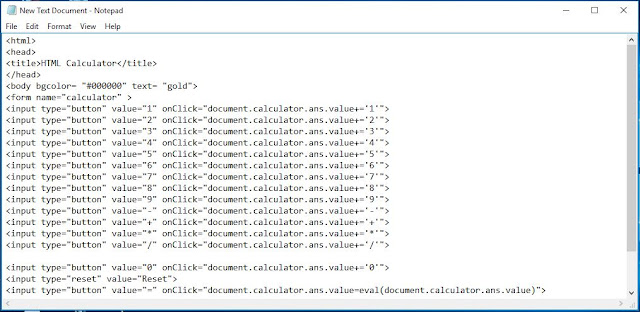
Copy the code below
<html>
<head>
<title>HTML Calculator</title>
</head>
<body bgcolor= "#000000" text= "gold">
<form name="calculator" >
<input type="button" value="1" onClick="document.calculator.ans.value+='1'">
<input type="button" value="2" onClick="document.calculator.ans.value+='2'">
<input type="button" value="3" onClick="document.calculator.ans.value+='3'">
<input type="button" value="4" onClick="document.calculator.ans.value+='4'">
<input type="button" value="5" onClick="document.calculator.ans.value+='5'">
<input type="button" value="6" onClick="document.calculator.ans.value+='6'">
<input type="button" value="7" onClick="document.calculator.ans.value+='7'">
<input type="button" value="8" onClick="document.calculator.ans.value+='8'">
<input type="button" value="9" onClick="document.calculator.ans.value+='9'">
<input type="button" value="-" onClick="document.calculator.ans.value+='-'">
<input type="button" value="+" onClick="document.calculator.ans.value+='+'">
<input type="button" value="*" onClick="document.calculator.ans.value+='*'">
<input type="button" value="/" onClick="document.calculator.ans.value+='/'">
<input type="button" value="0" onClick="document.calculator.ans.value+='0'">
<input type="reset" value="Reset">
<input type="button" value="=" onClick="document.calculator.ans.value=eval(document.calculator.ans.value)">
<br>Solution is <input type="textfield" name="ans" value="">
</form>
</body>
</html>
3) Go to the files and Select Save As option
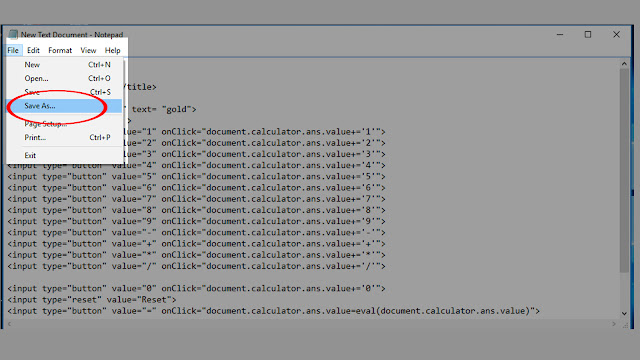
4) Add an HTML extension to the file name. In the "SaveAs..." menu, type in your file name followed by ".html", and then click "Save". For example, if you wanted to call this file "cal", you would save the file as "Cal.html"

5) Now open your file
Result

If you Like this article Don't Forget To share






